Creating accessible content isn’t just a box to check or a technical requirement; it’s a way of opening doors so more people can enter and participate. Imagine you’ve written an engaging article, built a helpful tool, or uploaded a beautiful video — now imagine a portion of your audience can’t engage with it because of how it’s presented. That feels wrong, and it’s bad for reach, reputation, and revenue. In this article we’ll walk together through why accessibility matters, what principles guide it, and practical steps you can take right away to make your content welcoming to everyone. I’ll share concrete examples, a few useful tables, checklists, and testing tips so you can begin making accessible content today.
Why Accessibility Matters — Beyond Compliance
Accessibility matters for ethical, legal, and practical reasons. Ethically, accessible content treats people with dignity and respect: it acknowledges that people have diverse needs. Legally, many countries have laws and standards that require digital accessibility; failure to comply can result in lawsuits and fines. Practically, accessible content reaches more people, improves usability for everyone, and often enhances search engine optimization (SEO), because many accessibility practices align with good content structure.
Think of accessibility as good design that broadens your audience. A captioned video reaches people who are deaf or hard of hearing, but it also helps someone watching in a noisy coffee shop. Clear headings help a person using a screen reader and a busy reader skimming for the main ideas. When you prioritize accessibility, everyone benefits.
Accessibility is Good for Business
Accessible design can translate into real business value. It increases potential market size by including people with disabilities — and because the world’s population is aging, more users will benefit from accessible features over time. It reduces support costs when content is clear and navigable, and it can improve conversion rates: accessible checkout flows reduce friction and abandoned carts. Investing in accessibility can also protect a brand from legal risk and enhance its reputation.
Accessibility and Inclusive Culture
Accessibility is a reflection of an organization’s values. When a company embeds accessibility into content and product development processes, it signals that inclusion is a priority. This shift often improves internal morale and attracts diverse talent. When teams learn to design with accessibility in mind, creativity and problem-solving improve because constraints often lead to better solutions.
Core Principles: POUR — Perceivable, Operable, Understandable, Robust
Accessibility guidelines are built around four core principles, often summarized as POUR. These principles give structure to design and content decisions.
Perceivable: Make content visible or otherwise available
Perceivable means information must be presented in ways users can detect. If content relies solely on sight, it’s invisible to people who are blind or have low vision. If information is only audio, it’s inaccessible to people who are deaf. To make content perceivable, provide text alternatives for images, captions and transcripts for video and audio, and ensure color isn’t the only channel conveying information.
Operable: Make interactions work for everyone
Operable content is navigable and usable with multiple input methods, not only a mouse. Keyboard navigation is critical for people who can’t use a mouse. Timed interactions should be controllable or extendable. Interactive components must be predictable and provide enough time for users to complete tasks.
Understandable: Present content clearly
Understandable content is readable and predictable. Use plain language, consistent navigation patterns, clear instructions, and error messages that help users correct mistakes. Avoid overly complex sentences and jargon when a simpler phrase will do.
Robust: Work across platforms and assistive technologies
Robust content remains usable as technologies evolve. Use semantic HTML or proper structure so assistive technologies can interpret and present the content. Avoid relying on nonstandard methods that assistive tools cannot parse.
Practical Steps to Create Accessible Content
Let’s move from principles to practical steps you can implement today. Below are straightforward tactics, examples, and small habits that build accessible content into your workflow.
Structure: Use Proper Headings and Semantic Markup
Headings provide a roadmap. For users of screen readers, headings let them skim and jump to sections quickly. Use headings in logical order — H1 for the page title, then H2, then H3 as subsections — and avoid skipping levels.
- Start with a single H1 per page.
- Use headings to reflect the content hierarchy.
- Avoid styling text to look like a heading without using semantic heading elements.
Images: Alt Text and Decorative Images
Alt text (alternative text) is a short description that screen readers read aloud. For meaningful images — diagrams, photos that convey information, charts — alt text is required. For decorative images that add no information, use empty alt attributes so the screen reader skips them.
| Image Type | Recommendation | Example Alt Text |
|---|---|---|
| Informative | Provide concise descriptive alt text | Alt: «Woman planting native trees in a community garden» |
| Functional (link or button) | Describe the function (not visual details) | Alt: «Search» for a magnifying glass icon that triggers search |
| Decorative | Use empty alt attribute (alt=»») so it’s ignored | Alt: «» |
Multimedia: Captions, Transcripts, and Audio Descriptions
Videos should include captions and, when visuals carry essential information, audio descriptions. Always provide transcripts for audio content so users who are deaf or who prefer reading can access the material. Captions also help non-native speakers and users in noisy environments.
- Captions — verbatim text synchronized to the audio.
- Transcripts — full text version of audio and descriptions of visual information if needed.
- Audio descriptions — narration of key visual elements for blind users.
Color and Contrast
Color should not be the sole method of conveying information. Use patterns, labels, or icons in addition to color. Ensure sufficient contrast between text and background. Contrast ratios are measured; WCAG recommends at least 4.5:1 for normal text and 3:1 for large text.
- Don’t use color alone to indicate required fields or error states.
- Use tools to test contrast and adjust color choices accordingly.
Keyboard Accessibility
Some users rely on keyboards, speech input, or assistive devices that emulate keyboard interactions. Ensure all functionality is reachable and operable with keyboard only. Common pitfalls include custom controls that fail to respond to Tab, Enter, or Space.
| Keyboard Tip | How to Test |
|---|---|
| Focus order | Tab through the page to see if focus follows logical order |
| Focus visible | Ensure focused elements have visible outlines or indicators |
| Interactive elements | Check that buttons, links, and form controls work with Enter/Space |
Forms: Labels and Error Handling
Forms are notorious for accessibility problems. Provide explicit labels for inputs, associate labels with inputs using the «for» attribute, and include helpful error messages and suggestions. Use ARIA attributes sparingly and only when native HTML can’t achieve the same effect.
- Label each input clearly and place the label near the control.
- Provide placeholder text only as a hint, not as a replacement for labels.
- When validation fails, clearly identify which fields have errors and how to fix them.
Links and Navigation
Links should be descriptive; avoid ambiguous text like “click here” or “read more.” Screen reader users often navigate by links, so make sure link text makes sense out of context.
Good vs. Bad Link Text
- Bad: «Click here» — unclear destination.
- Good: «Download the 2025 Accessibility Report» — clear and actionable.
Tables: Structure and Summaries
Tables used for data should have header rows, scope attributes, and, when complex, summaries or captions that explain what the table contains. Avoid using tables for layout.
| Element | Purpose | |
|---|---|---|
| Caption | Provides a brief description of the table | |
| Header cells ( | ) | Indicate column or row headers |
| Scope attributes | Clarify header relationships for assistive technology |
Documents and PDFs
PDFs are often inaccessible when created from images or scanned content. Where possible, provide content in HTML. If PDFs are necessary, make them accessible by adding tags, reading order, metadata, and text alternatives for images.
Tools and Testing Methods
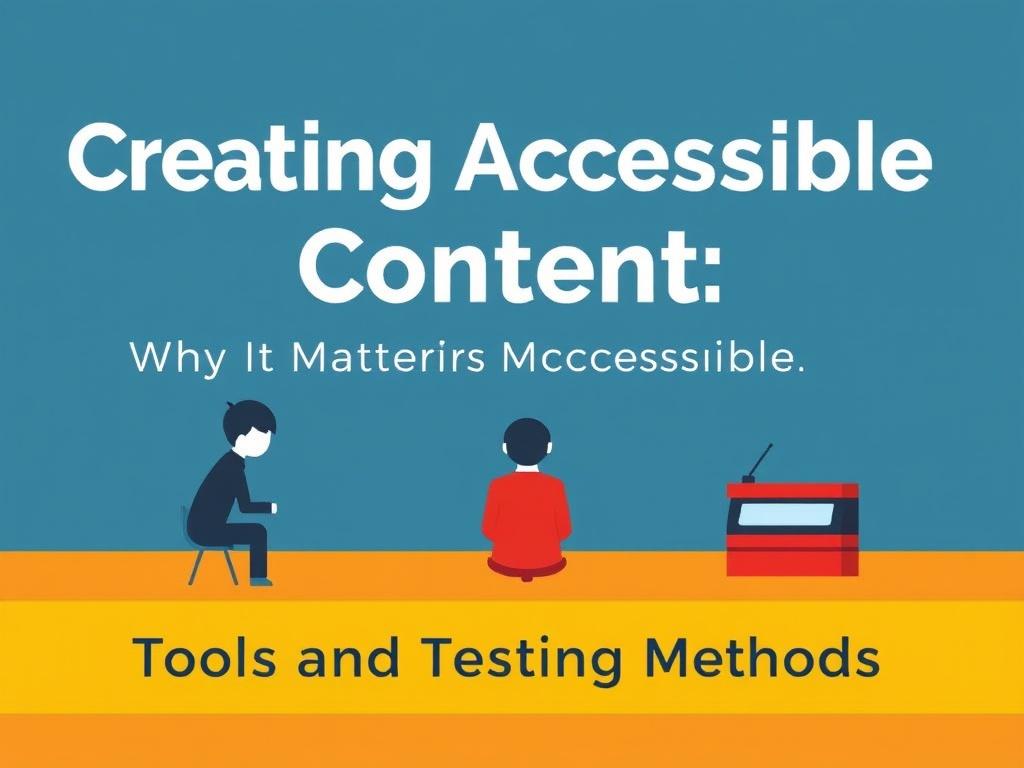
Testing is critical. Relying solely on automated tools catches many issues but misses context-sensitive or logical problems. Use a combination of automated checks and manual testing.
Automated Tools
Automated tools are fast and can flag common issues like missing alt text, low contrast, or missing form labels. Examples include browser extensions and online services.
| Tool | Strength | Limitations |
|---|---|---|
| axe (by Deque) | Strong, integrates into dev tools and CI pipelines | Cannot interpret complex semantic context |
| WAVE | Visual feedback overlay for web pages | Desktop web only; some false positives |
| Lighthouse | Built into Chrome DevTools; useful for performance + accessibility | Limited to automated checks |
Manual Testing
Manual tests reveal real-world accessibility problems. Try these:
- Keyboard-only navigation: Tab through the page and activate elements.
- Screen reader testing: Use NVDA, JAWS, or VoiceOver to hear how content reads.
- Zoom and text resizing: Increase text size and ensure layout remains readable.
- Color-blindness simulation: Use tools to simulate different types of color vision deficiency.
Testing Checklist
| Check | Pass/Fail | Notes |
|---|---|---|
| Page has one H1 | ||
| All images have alt text or alt=»» | ||
| Keyboard-only users can access all interactive elements | ||
| Video content has captions and transcripts |
Building Accessibility into the Content Workflow
Accessibility is easiest and most effective when integrated into existing workflows rather than tacked on at the end. Here’s how to bake accessibility into the process.
Create Accessible Templates and Components
Design systems and content templates that adhere to accessibility best practices. When content creators use an accessible template, much of the work happens automatically: proper headings, ARIA attributes, accessible form controls, and color-contrast compliant palettes.
Train Your Team and Set Clear Roles
Everyone involved — writers, designers, developers, QA, and product owners — should know basic accessibility responsibilities. Provide bite-sized training and maintain a living style guide that includes examples and common mistakes.
- Writers: Clear headings, descriptive links, alt text guidance.
- Designers: Color palettes with contrast, accessible components.
- Developers: Semantic HTML, keyboard handling, ARIA when needed.
- QA: Automated tests plus manual checks during review cycles.
Establish Review Gates
Add accessibility checks to content and deployment workflows. For example, block merges when accessibility linters fail, or require a content accessibility review before publishing major pages.
Common Pitfalls and How to Avoid Them
Even well-intentioned teams stumble on some recurring accessibility pitfalls. Knowing these can help you avoid them.
Relying Only on Automated Tools
Automated tools catch many issues but not everything. They can’t judge whether an image’s alt text meaningfully describes it or if a form’s error message is helpful.
Poor Use of ARIA
ARIA (Accessible Rich Internet Applications) can add accessibility when native HTML isn’t enough, but misuse can make interfaces less accessible. Prefer semantic HTML and use ARIA only when necessary, following established patterns.
Decorative Elements Lacking Proper Markup
Decorative images or icons that aren’t marked as decorative will clutter a screen reader user’s experience. Use empty alt attributes for purely decorative images and mark icons appropriately.
Hard-Coded Fonts and Fixed Layouts
Avoid fixing text sizes or using layouts that break when text is enlarged. People need to resize text and zoom to read comfortably; your layout should adapt.
Measuring Impact and Prioritizing Fixes
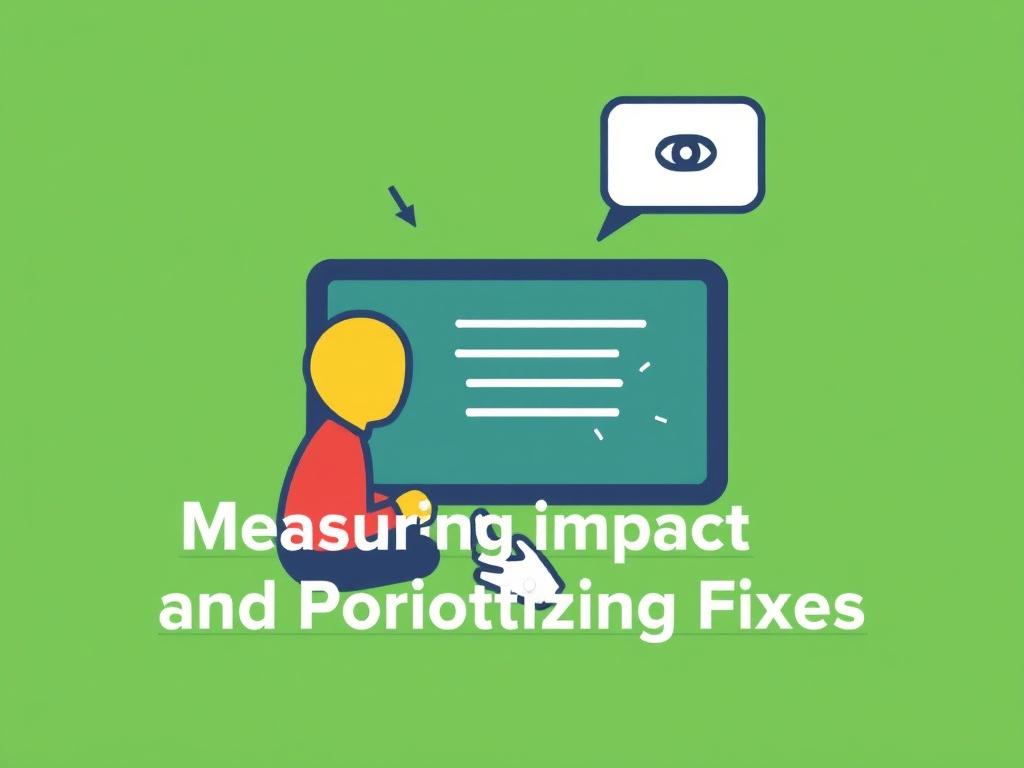
When tackling accessibility for a large site or library of content, prioritize fixes that provide the greatest benefit.
Prioritization Table
| Priority | Examples | Why it Matters |
|---|---|---|
| High | Missing alt text on informative images, no captions on videos | Directly prevents access to essential content |
| Medium | Poor form labels, low-contrast minor text | Causes friction and errors but often easier to fix |
| Low | Cosmetic focus states, infrequent corner cases | Important for polish but less likely to block access |
Collect metrics: number of accessibility issues found and fixed, pages remediated, user feedback from assistive technology users, and conversion improvements after remediation. These metrics help demonstrate ROI and keep momentum.
Case Examples: Simple Changes That Made a Big Difference
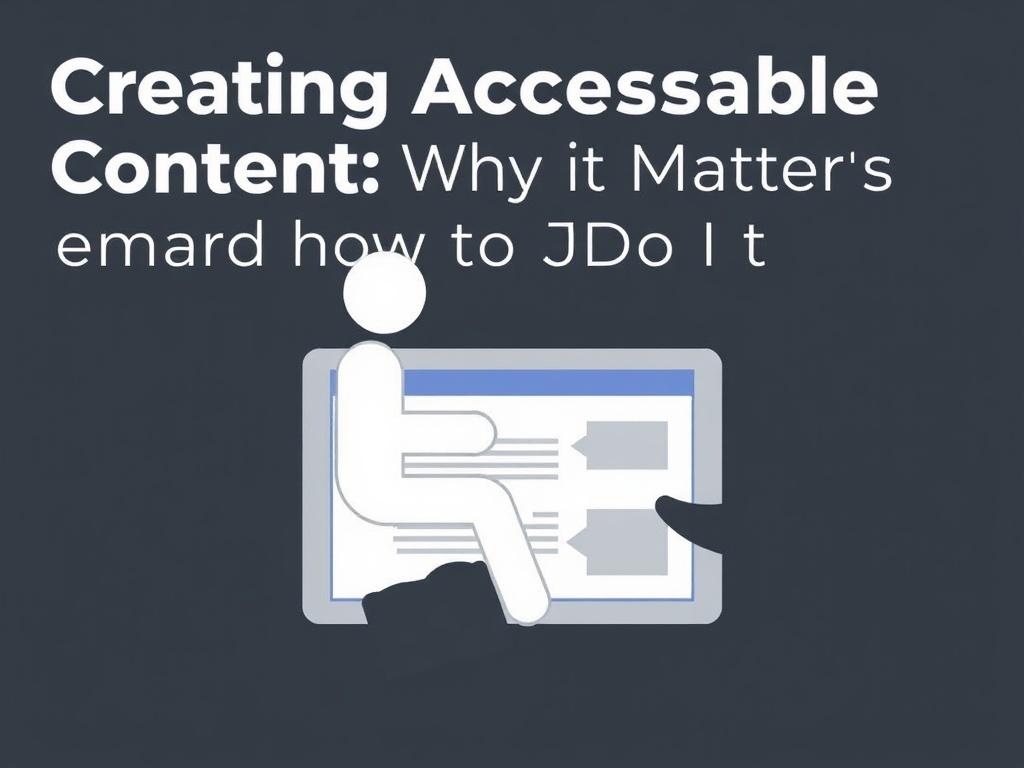
Real-world examples illustrate how small changes yield outsized benefits.
Example 1: Captioning Videos for More Engagement
A nonprofit added captions to their explainer videos. Not only did this make content accessible to people who are deaf, but social media engagement increased because users watching with sound off could still understand the videos.
Example 2: Redesigning a Checkout Form
An e-commerce site unified form labels, added clear error messages, and improved keyboard navigation. The result: fewer abandoned checkouts and a measurable rise in completed purchases.
Example 3: Alt Text on Product Images
A small retailer added descriptive alt text to product images. Screen reader users could now understand product details without clicking through multiple pages, and SEO improved slightly because search engines received clearer image descriptors.
Future Trends in Accessible Content
Accessibility continues to evolve with technology. Here are a few trends worth watching.
AI and Automated Accessibility Enhancements
AI can auto-generate captions, summarize long documents, and even suggest alt text for images. These tools can accelerate accessibility but require human review to ensure quality and avoid bias.
Personalization for Accessibility
User preferences for font size, color contrast, and layout can be saved and applied across sessions. Personalization allows users to tailor experiences to their needs, which increases comfort and usability.
Voice and Conversational Interfaces
Voice interactions open new access routes, especially for people with motor impairments. Designing content that works well with voice assistants — clear, concise phrasing and logical conversational flows — will become more important.
Beyond Legal Compliance: Experience and Inclusion
Accessibility is moving from compliance to experience. Organizations are focusing on delight and usability for everyone, not just meeting a baseline. This change leads to more innovative and empathetic solutions.
Checklist: Quick Wins You Can Implement Today
Use this short checklist to make immediate improvements.
- Ensure every page has one H1 and logical heading structure.
- Add alt text to all informative images; mark decorative ones as alt=»».
- Provide captions for videos and transcripts for audio content.
- Test keyboard navigation for all interactive elements.
- Use descriptive link text; avoid «click here.»
- Check color contrast for all text and UI elements.
- Label form inputs and provide clear error guidance.
- Make PDFs accessible or provide HTML alternatives.
Templates and Prompts for Writers
Here are a few quick framing prompts writers can use to create more accessible content:
- Before publishing: «Can someone who can’t see this page understand the main points?»
- For images: «What information does this image convey that a reader needs?»
- For links: «If this link were read aloud out of context, would the destination be clear?»
- For multimedia: «Do I have captions and a transcript prepared?»
Getting Buy-In and Making Accessibility Sustainable
Long-term success requires organizational support. Here are ways to get buy-in and keep accessibility sustainable:
- Start small with high-impact wins and share the results.
- Educate stakeholders on legal risk, audience expansion, and SEO benefits.
- Integrate accessibility KPIs into performance metrics.
- Allocate budget for remediation and training.
- Celebrate accessibility milestones and share user stories.
Stories Help
Personal stories from users who benefited from accessibility can be powerful. Share anecdotes about how a captioned video helped a learner or how improved form labels reduced errors. These human stories often resonate more than technical arguments.
Small Team, Big Impact
Even a small content team can make big improvements. Focus on consistent practices: templates, training, and a lightweight review gate. You don’t need to fix everything at once; prioritize changes that unlock access for many users.
Resources and Further Learning
There’s a rich ecosystem of resources to help you learn and implement accessibility:
- WCAG (Web Content Accessibility Guidelines) — the core standard to aim for.
- WAI (Web Accessibility Initiative) — guidance and resources for developers and designers.
- Accessibility browser extensions (axe, WAVE) for quick checks.
- Screen reader tutorials (NVDA for Windows, VoiceOver for macOS/iOS).
- Online courses and communities focused on inclusive design.
Conclusion
Creating accessible content is a practical, humane, and strategic choice that benefits users, organizations, and society. Start with simple, high-impact changes — clear headings, descriptive alt text, captions, keyboard accessibility, and plain language — and build accessibility into templates and workflows so it becomes routine. Use automated tools and manual testing together, train your team, prioritize fixes by impact, and remember that accessibility is an ongoing journey, not a one-time task. Every small improvement opens the door a little wider, and together those steps create a web that works for everyone.